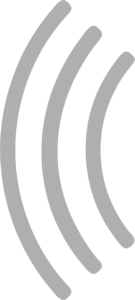Backing up your data
To back up your SmartRace data and settings, you can go to the “Backup & Restore” section in the main menu. To create a new backup, open the according dialog from the entry “Backup” on the SmartRace main menu and click the green button “create new backup”. After the backup has been created, I dialog will open asking you where you would like to export the backup file to.
Important: Please make sure to export a backup to another location outside of SmartRace (e.g. Dropbox, Google Drive, iCloud or somewhere on your device). If you don’t export it and you uninstall the app, backups will be lost since they are not exported automatically.
Restoring backups
Please keep in mind that restoring a backup will wipe all of your existing data.
There are several ways of restoring a backup. If you send a backup file (.srbk) to another device (e.g. using AirDrop), the operating system will ask you which app you would like to use to open the file. SmartRace should automatically be listed as an option and if you tap it, the app will open and ask whether you would like to import the backup. Alternatively you can also open the “Backup & Restore” section from the main menu, tap the “Restore a backup” section and select a file from your device or external sources (like Dropbox, Google Drive, etc.) by tapping the area with the dashed border.
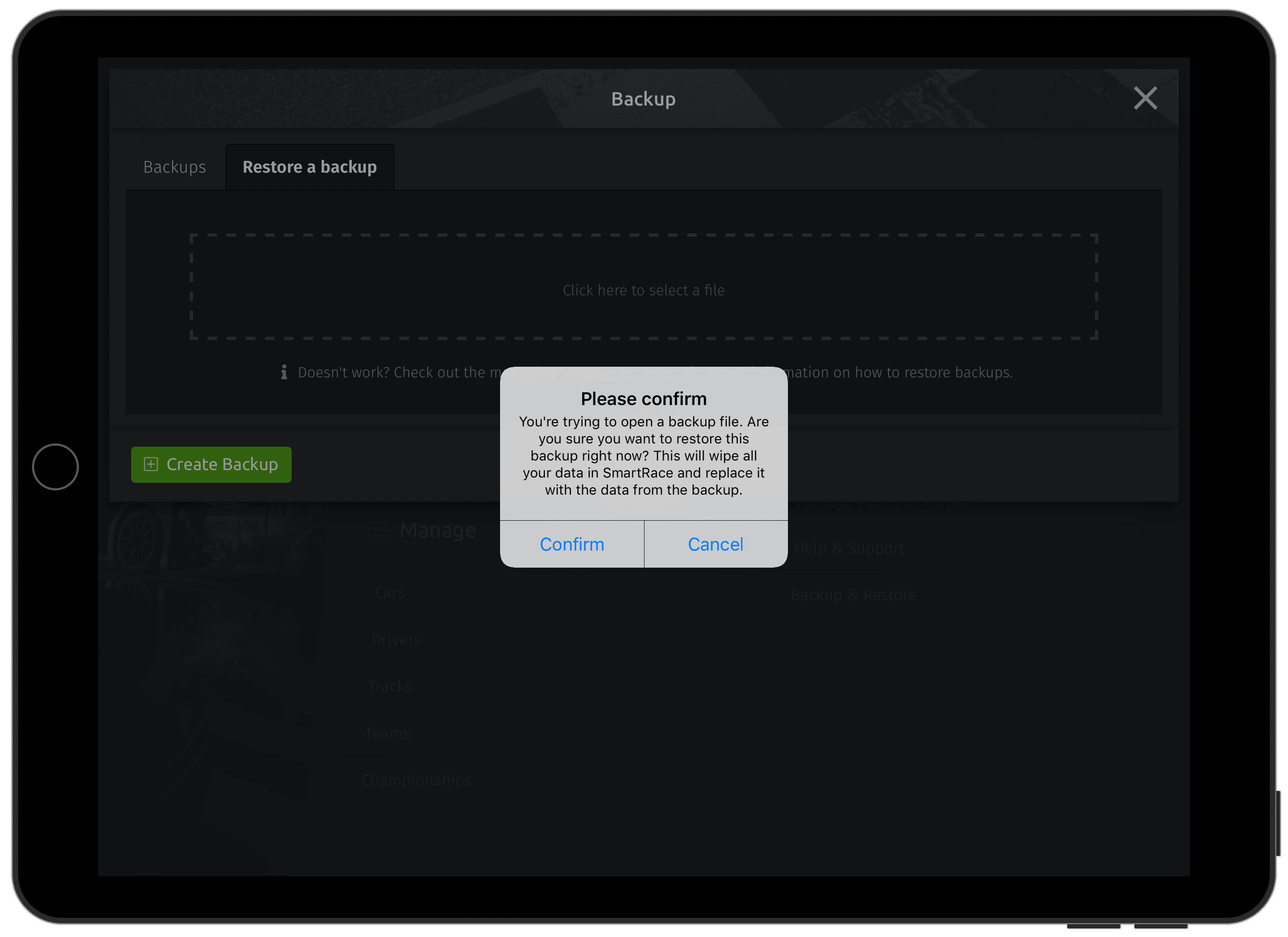
After the restore process has been completed, the app will restart. If the app keeps asking you whether you would like to restore the backup file, please shut it down completely (using the task manager of your operating system) and start it again.